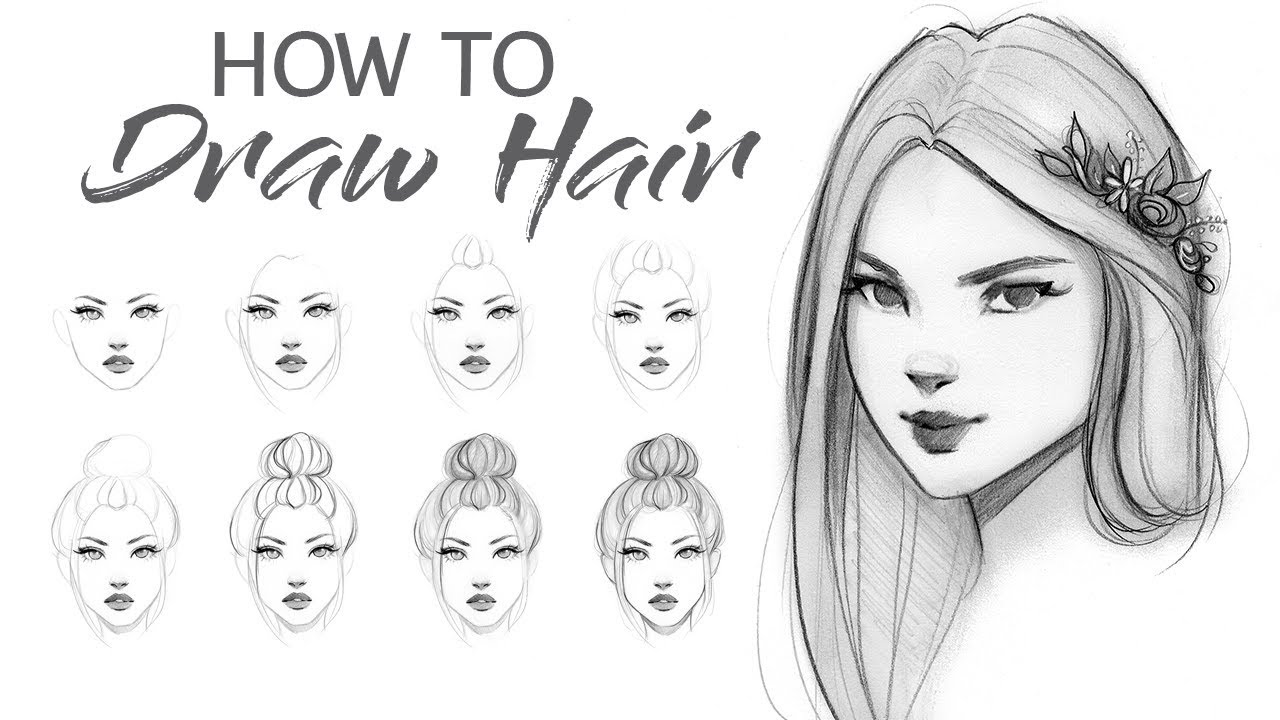The situation might become very frustrating and irritating if your iPad gets unresponsive because if you are a student or an office worker, you might require your email to work at any cost. Every work you used to do on your iPad gets stopped, which is very worrying and troublesome. In such cases, the only available solution that pops our mind is to reset the iPad to its default settings so that it may start to work at least. In the following article, we get to know about How to reset iPad? So please don’t skip the article from anywhere and read it carefully because it will be very useful for all of you guys.
What does resetting your iPad mean?
Sometimes, people who are unaware of the resetting protocols when resetting their iPad, their important data get erased which irritates them. So everyone must understand what resetting your iPad means and what things will be removed from your iPad.
It is to be noted that when you reset your iPad, all the changes that you have made to act as the default one will be removed. However, the app you have installed will still be there. When you reset, your phone will start from the beginning just as it started up when it was purchased for the first time. If your iPad were connected to any VPN or any wifi setting, it would remove that even though all your privacy settings will be switched to default.
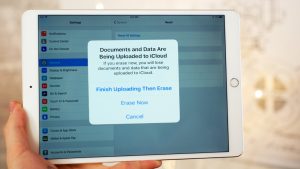
How to reset?
After knowing in detail what reset process does to your device. If you still wish to reset your iPad then follow the below stated steps and protocols:
- To begin with, open the “ Settings.”
- Look for the “General Settings” option.
- Keep on scrolling till the end, and you will find the option “Transfer or Reset iPad.”
- Then click on “Erase all Setting.”
- You will be asked to enter your passcode for confirmation.
- Then click on “Erase.”
After this, all of your data will be erased, and your iPad will be as good as new. Now you can sell it up to anyone you like, or you can start to reuse it as you like. All the glitches issues or even the slowing down problems can be easily solved once your iPad is reset. Resetting will also help if you face the freeze issue on your iPad. You do not need to shut down and reopen your iPad again. And again, once you have reset the settings to default.
Also read: how to backup iphone to iCloud.