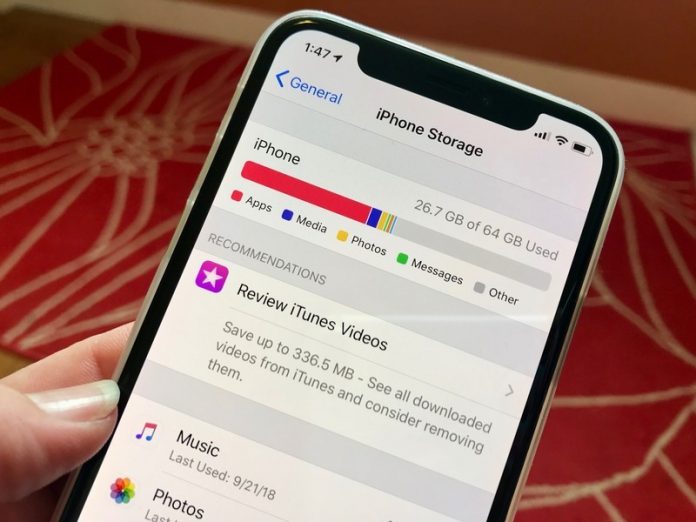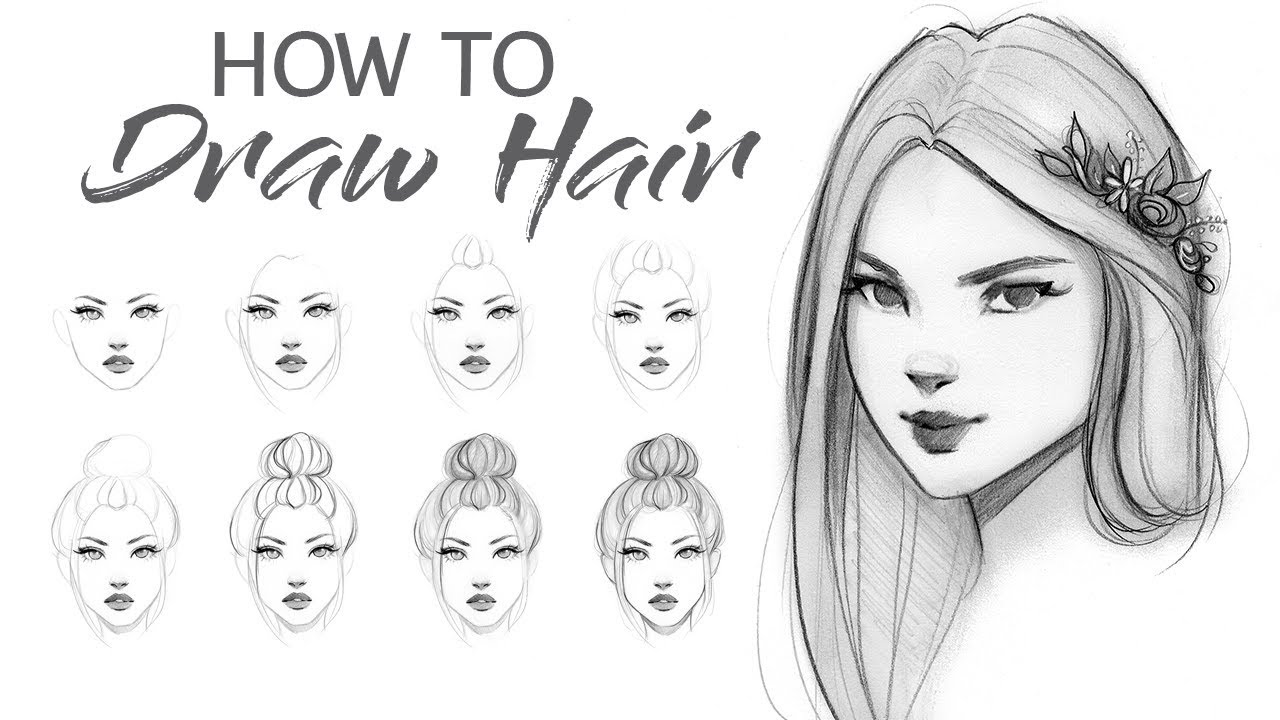In this article, we read about How to free up space on iPhone? So, don’t skip the article, from anywhere and read it carefully.
How to free up space on iPhone
- Resolution: Don’t always film in the best resolution. A resolution of 720p is perfectly adequate for short clips. This saves you a lot of storage space. You can change the resolution in Settings> Photos & Camera> Record Video.
- Messenger: If you use messengers such as iMessage and WhatsApp, you have probably saved a lot of old data unnecessarily. Go to “Settings” and open “Messages”> “Keep Messages”. Here you can specify when old messages should be automatically deleted.
- With WhatsApp, you can select the option “Empty all chats” in the “Settings” under “Chats”. In doing so, however, the entire process is lost.
- Double HDR photos: If the exposure of an image is not optimal, it can be optimized with HDR. However, the old picture is retained. Change this under “Settings”> “Photos & Camera” and flip the switch at “HDR”> “Keep photo”.
- Automatic downloads from purchases: When you buy music through iTunes, it is automatically downloaded to all devices. In “Settings”> iTunes & App Stores “you can specify exactly which purchases should be downloaded automatically.
- Optimize photos: You can upload your photos to iCloud. So that only a small version of the picture is then saved on your device, open “Settings”> “Photos & Camera”> “iCloud Photo Library” and select the “Optimize iPhone Storage” option. You can then find the high-resolution image in iCloud. There is only a small variant on the iPhone that does not take up as much memory.
iPhone: Check storage space usage and delete apps
In addition to the tips, you should also take care of the installed apps. They also take up a lot of storage space:
- Go to “Settings”> “General”.
- There you select “Usage”.
- All programs that are on your iPhone are displayed here.
- Click on an app in order to remove it via “Delete app”.
- Alternatively, you can delete apps by pressing and holding an app icon on the home screen. As soon as the icons wobble, you can delete the app by clicking on the “x”.
Your iPhone gives you a nice overview of the memory hogs on your device.
Remove music and videos to free up iPhone storage
Music and videos in particular often take up free storage space.
- Remove individual tracks under “Music”. This is where the tracks that you bought from the iTunes Store are located. Removing tracks from your device doesn’t mean you no longer own the songs. They are still considered purchased in the iTunes Store.
- If you use a music streaming service such as Deezer and use the associated app, you can, for example, remove the offline data of the respective app.
Additional memory for the iPhone: upgrade to 64 GB
iPhone: Storage space through video purchase
- Go to the iTunes Store and buy a movie. Make sure that no (!) A credit card is stored in your account, otherwise, the purchase will be completed.
- You will now receive the message that there is not enough storage space for the selected video.
- You now have the option to search for free space. However, free space is automatically created in the background by deleting unnecessary files.
- Wait a few minutes and then close any open programs to check for the newly created space.
- Note: Please note that you do not have enough memory left and that the credit card has been entered.
Storage tip for the iPhone: Store apps and free up storage space
- Since iOS 11 you can outsource the respective apps in “Settings”> “Apps”.
- The app will be uninstalled from your iPhone; however, all data will be retained.
- So you can reinstall the app later without losing any data.
- You can now also see which files are taking up how much storage space in the app settings under iOS 11.
- For example, you can delete messages or remove pictures and photos with just one tap.
- This feature will be available for more and more apps, so you can tidy up your iPhone here quickly and easily.
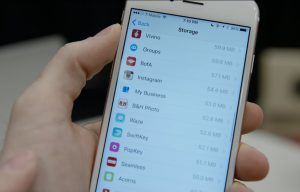
If your iPhone has accumulated an incredible amount of data, you can also reinstall your iPhone. You can also find out how to do this in the video above. If you need individual help with iOS, please contact the experts in the CHIP forum
Also read: how to share google calendar